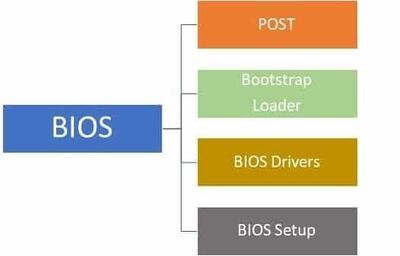BIOS (Basic Input/Output System)
The basic input/output system (BIOS) is the part of an operating system that links the specific hardware devices to the software. It obtains the buffers required to send information from a program to the hardware/desktop receiving the information.[1]
Functions of BIOS[2]
There are four main functions of Basic I/O System. They are:
- POST: Testing of computer hardware and also making sure that no error is there while loading the operating system.
- Bootstrap Loader: Once the capable operating system is loaded, the BIOS passes the control to the operating system.
- BIOS Drivers: Low level drivers that give computer basic control over computer’s basic hardware.
- BIOS Setup: Hardware settings can be configured using this setup including system settings such as system password, time and date.
History of BIOS (Basic Input/Output System)[3]
The term BIOS (Basic Input/Output System) was created by Gary Kildall and first appeared in the CP/M operating system in 1975, describing the machine-specific part of CP/M loaded during boot time that interfaces directly with the hardware.[3] (A CP/M machine usually has only a simple boot loader in its ROM.) Versions of MS-DOS, PC DOS or DR-DOS contain a file called variously "IO.SYS", "IBMBIO.COM", "IBMBIO.SYS", or "DRBIOS.SYS"; this file is known as the "DOS BIOS" (also known as the "DOS I/O System") and contains the lower-level hardware-specific part of the operating system. Together with the underlying hardware-specific but operating system-independent "System BIOS", which resides in ROM, it represents the analogue to the "CP/M BIOS".
The BIOS originally proprietary to the IBM PC has been reverse engineered by some companies (such as Phoenix Technologies) looking to create compatible systems. With the introduction of PS/2 machines, IBM divided the System BIOS into real- and protected-mode portions. The real-mode portion was meant to provide backward compatibility with existing operating systems such as DOS, and therefore was named "CBIOS" (for "Compatibility BIOS"), whereas the "ABIOS" (for "Advanced BIOS") provided new interfaces specifically suited for multitasking operating systems such as OS/2
BIOS Purpose[4]
The design of any computer requires that many of the hardware elements of the machine be located at specific addresses within the range of input/output ports of the computer. Other computer components may have registers of their own that are used in their control. Because of the number of separate components inside any computer, the potential number of possible variations is limitless. Software that attempts to control any of this hardware must correctly reach out to these registers. As long as all computers are crafted exactly the same, with the same port used for exactly the same hardware with exactly the same registers, there should be no problem. With the first PC itself however, IBM reserved the right to alter the hardware at will. They made no guarantee that any of the ports or registers would be the same in any later computers. This was where the BIOS came in. IBM had envisioned that programs would never have to directly address hardware. Instead they would call up a software routine in the BIOS that has the addressing part of the instruction permanently set in its code. If a different hardware arrangement is used then, the address inside the routines would be changed to match the updated hardware. The same software could thus work with a wide variety of hardware designs, giving the designer and the manufacturer the flexibility to upgrade the entirety of the system hardware should the need arise.
How to Use BIOS[5]
BIOS supports several hardware configuration options that can be changed through the setup utility. Saving these changes and restarting the computer applies the changes to the BIOS and alters the way BIOS instructs the hardware to function. Here are some common things you can do in most BIOS systems:
- Change the Boot Order
- Load BIOS Setup Defaults
- Flash (Update) BIOS
- Remove a BIOS Password
- Create a BIOS Password
- Change the Date and Time
- Change Floppy Drive Settings
- Change Hard Drive Settings
- Change CD/DVD/BD Drive Settings
- View Amount of Memory Installed
- Change the Boot Up NumLock Status
- Enable or Disable the Computer Logo
- Enable or Disable the Quick Power On Self Test (POST)
- Enable or Disable the CPU Internal Cache
- Enable or Disable the Caching of BIOS
- Change CPU Settings
- Change Memory Settings
- Change System Voltages
- Enable or Disable RAID
- Enable or Disable Onboard USB
- Enable or Disable Onboard IEEE1394
- Enable or Disable Onboard Audio
- Enable or Disable Onboard Floppy Controller
- Enable or Disable Onboard Serial/Parallel Ports
- Enable or Disable ACPI
- Change the ACPI Suspend Type
- Change the Power Button Function
- Change Power-on Settings
- Change Which Display is Initialized First on Multi-Display Setups
- Reset Extended System Configuration Data (ESCD)
- Enable or Disable BIOS Control of System Resources
- Change Fan Speed Settings
- View CPU and System Temperatures
- View Fan Speeds
- View System Voltages
References
- ↑ Definition - What Does Basic Input/Output System (BIOS) Mean? Gartner
- ↑ Functions of BIOS Electricalfundablog
- ↑ History of BIOS (Basic Input/Output System) Wikipedia
- ↑ BIOS Purpose Yale University
- ↑ How to Use BIOS Lifewire